How To Solve Communication Failure Between HMI Operator Interface And PLC
When communication fails, some customers guess that it may be a problem with the touch screen all-in-one machine or the interface. Online simulation is to bypass the touch screen, use the PLC to connect directly to the computer, use our configuration software, connect the PLC's own communication cable to the computer, conduct online simulation and see if the project can communicate.
Common reasons why touchscreens do not communicate with PLCs
1. whether the correct communication protocol is selected (Modbus, Profibus, CANopen, etherCAT)
2. Is the communication line normal (RS232 rxd TXD GND RS485 a+B-CANopen CAN_L CAN_H CAN_GND ether cat network cable)
3. Whether the communication parameters are correct (station number, baud rate, parity bits)
4. Whether there is interference
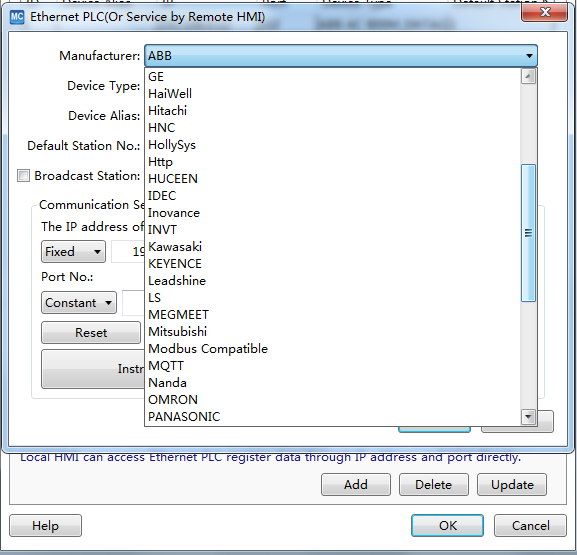
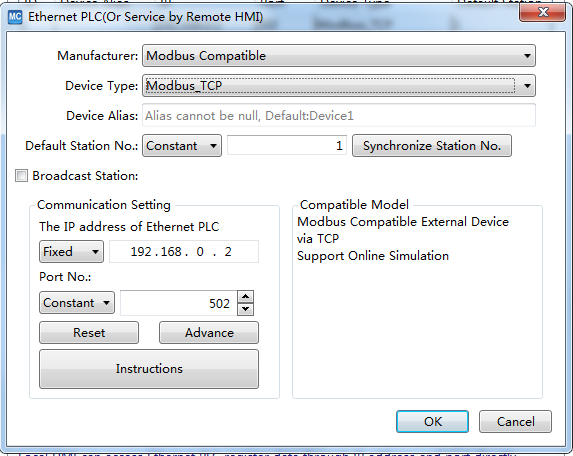
Typically, a heartbeat detection is used to define the BOOL, the HMI sets this point at a fixed frequency and the PLC resets when it receives a signal that the point is on. If no signal is received for that point to turn on for a period of time, e.g. 5s, the communication is considered broken.
The PLC's memory clock byte is passed to the touch panel interface, which uses a script to assign the value of this byte to an address in another PLC, which then determines whether the two scan cycles of the returned byte are the same. If so, the communication is interrupted.
For example, the steps are as follows
1. create a DB1 data block in the PLC with two switches "PLC second switch" and "man-machine answer switch".
2. connect these two variables in the HMI operator interface variables.
3. Add "inverse" to the attribute - event - value change of the "PLC second switch" variable of the panel, so that the "panel response switch" variable follows the change of the "PLC second switch". PLC second switch" changes.
4. Program the PLC block to invert the "PLC second switch" every 0.5 seconds and then use the TON delay instruction to cause the "panel response switch" to output a panel communication fault within 1 second and not act, as the "panel response switch" will not act after a panel communication exception. The "man-machine answer switch" will not change again.
Touch panel interface and PLC communication fail communication, needing check four factors:
1. Are the PLC parameters consistent with those in the project?
2. Are the communication lines connected according to the pins in the wiring diagram.
3. Is the COM port set in the project correct when connecting on the screen.
4. If it is confirmed that the parameters and wiring are OK, see whether it is the PLC program or the PLC address.
Specific methods
First, the parameters of the touch screen. Check the parameter settings of the touch screen. Connect the PLC programming software to the PLC test to see what the PLC parameters are and whether the parameters set in the project are the same as those tested.
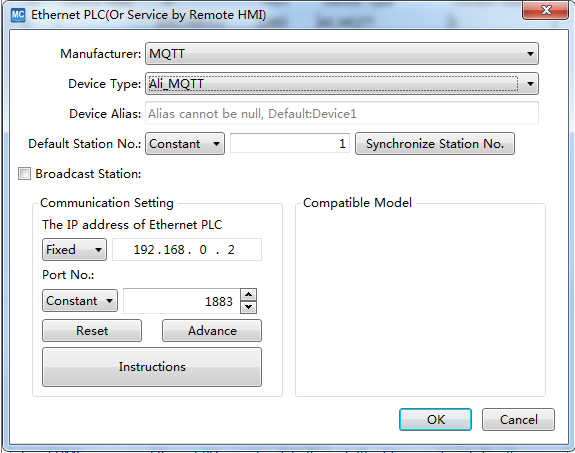
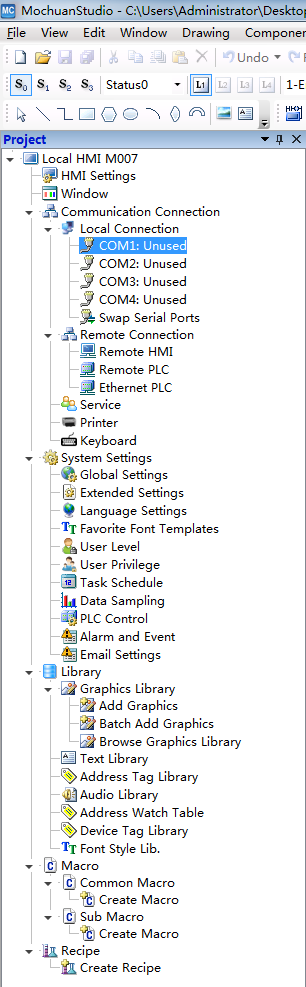
There are several parameters that require special attention:
1. Communication port settings - be sure to confirm that the COM1 port or COM2 port of the PLC connected to the touch screen is clear;
2. Device type - this is the most important. If the protocol is not selected correctly, nothing else needs to be said.
3. connection method - the connection between the PLC and the HMI operator interface, confirming whether it is RS485 or RS232C.
4. The touch panel interface parameter is the same as the PLC station number - it must be the same as the setting in the PLC.
Next, if the parameters are set to confirm, troubleshoot the wiring.
Use a multimeter to determine the test wiring according to the pins in the wiring diagram. Verify that the RS485 and RS232C wiring is correct, touch screens differ from various PLC wiring. This can be viewed by referring to Maintenance Control (help documentation for PLC and touch screen communication line connections), which is the basic method for normal troubleshooting of communication problems.
Next I show you how to bypass the touch screen problem - online simulation. When communication fails, some customers will guess that there may be a problem with the touch panel interface or a problem with the interface. Online simulation means bypassing the touch screen and using the PLC to connect directly to the computer. Using our configuration software, the communication cable from the PLC itself is connected to the computer and an online simulation is carried out to see if the project can communicate. This can be done with a numerical input element or switch to see if the operation before and after closing the simulator and opening the online simulation is still present and if it prompts a direct NC (NC and previous operations not written down are not connected).
Specific practices :
1. The PLC and the computer should be connected via RS232. Some PLCs have an RS232 interface, some do not, some can be connected to the computer via an adapter.
2. Build a new simple project. Put two components, one for the numerical display and one for the numerical input. Set the address in the address PLC.
3. The project parameters must be set in the same way as in the PLC.
4. Click on the online simulation function.
This way you can obviously check whether the PLC can communicate with the PC. If communication is possible, the problems with the PLC and the parameter settings can be eliminated.
Copyright © 2025 Wuxi Mochuan Drives Technology Co.,Ltd 无锡默川传动技术有限公司- www.mochuan-drives.com All Rights Reserved.